In LightWave 9.6 and earlier, I knew how to make a simple star field in LightWave using one-point polygons. But I was always bothered by a limitation of that technique: each star has a maximum size of one pixel when rendered. A star field would look much more realistic if some of the stars were bigger than others. Also, I recently discovered that one-point polygons do not work well with transparent objects in front of them. For instance, in my 3D Earth tutorial, the atmospheric glow around the earth would completely obscure any stars, even at the outer edge of the atmosphere where the transparency is nearly 100%.
After playing around with instancing the other day, I realized that LightWave instancing could provide a much better alternative to surfaced one-point polygons. After much testing, I found an elegant solution that only uses two objects. Using a single luminous sphere and creating many instances of it far from the camera, I can simulate a simple star field.
I created two simple objects for my scene: a low-polygon small sphere (1m radius, 12 sides, 8 segments) and a medium-polygon large sphere (10km radius, 24 sides, 12 segments). I inverted the polygons of the large sphere, so the polygons face inwards, and set the surface to black. I surfaced the small sphere to a bright white with 0% diffuse and luminosity turned to 100%. Continue reading “Creating a Star Field With LightWave Instancing”

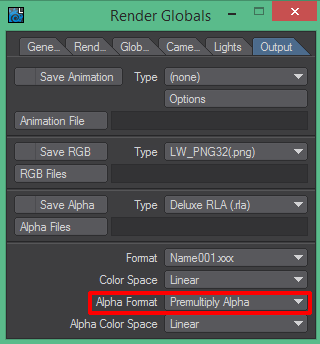 By default, LightWave 3D enables a render option that could cause headaches when you get to the compositing step of your pipeline. I am referring to the “Alpha Format” setting, which can be found in the “Output” tab of the “Render Globals” settings. When you first open a scene, LightWave sets the value to “Premultiply Alpha”.
By default, LightWave 3D enables a render option that could cause headaches when you get to the compositing step of your pipeline. I am referring to the “Alpha Format” setting, which can be found in the “Output” tab of the “Render Globals” settings. When you first open a scene, LightWave sets the value to “Premultiply Alpha”.